In this quick tip, you’ll learn how to import a GPX file to Garmin Connect and send it to your watch so you are ready for your next adventure!
On Your iPhone:
1. Locate your *.gpx file on your iPhone (in your Files App, Dropbox, Google Disk, Mail, or straight from a website).
2. Open the file and tap on the share symbol ![]() .
.
3. From the list, select the Connect App. If not visible, go to “••• More” and find it there.
4.Once in the Connect App, select a course type you wish.
5. Tap on “Save”. If prompted, enter the route name and adjust your privacy settings. Tap “Done” to finalize saving the GPX course.
6. Tap the “Send to Device” button in the upper right corner to send it to your watch.
7. Go back to the main screen of Garmin Connect and wait for the sync to complete, confirmed by the green circle. Done!
Import Gpx Course To Garmin Connect on iPhone – video guide
Check out my YouTube short to learn how to import *.gpx file to Garmin Connect on your iPhone.

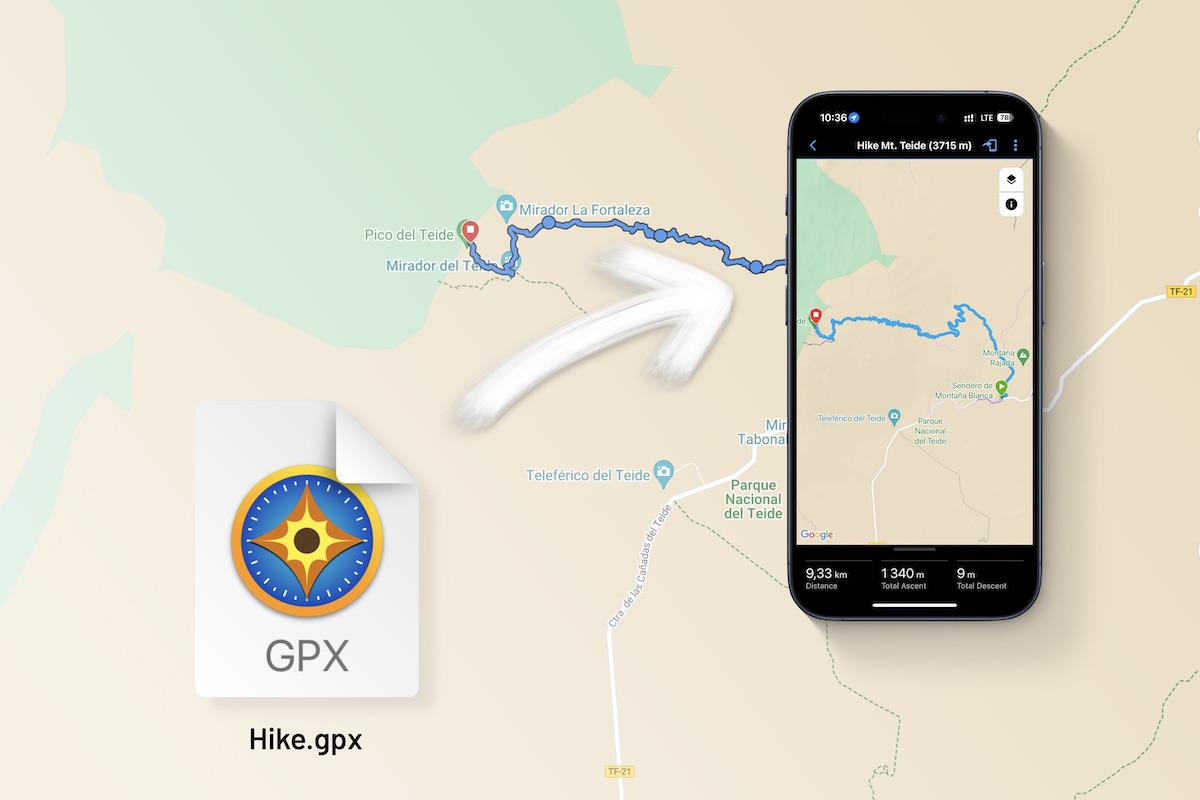

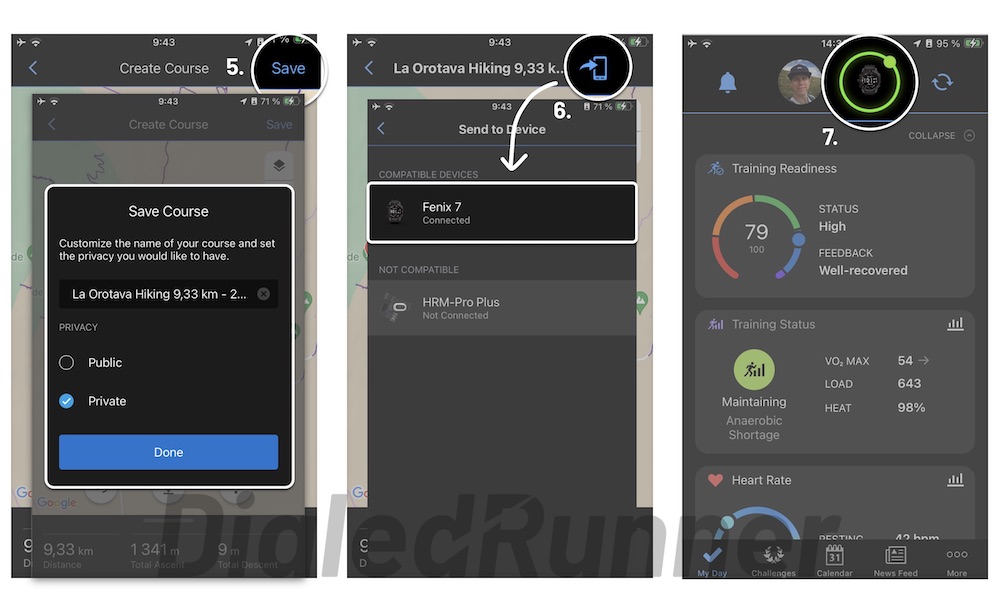

![Best Garmin Fenix 7 Watch Faces [2024]](https://dialedrunner.com/wp-content/uploads/2023/11/Best-Garmin-Fenix-7-Watch-Faces-for-Different-Occasions-1080x675.jpg)
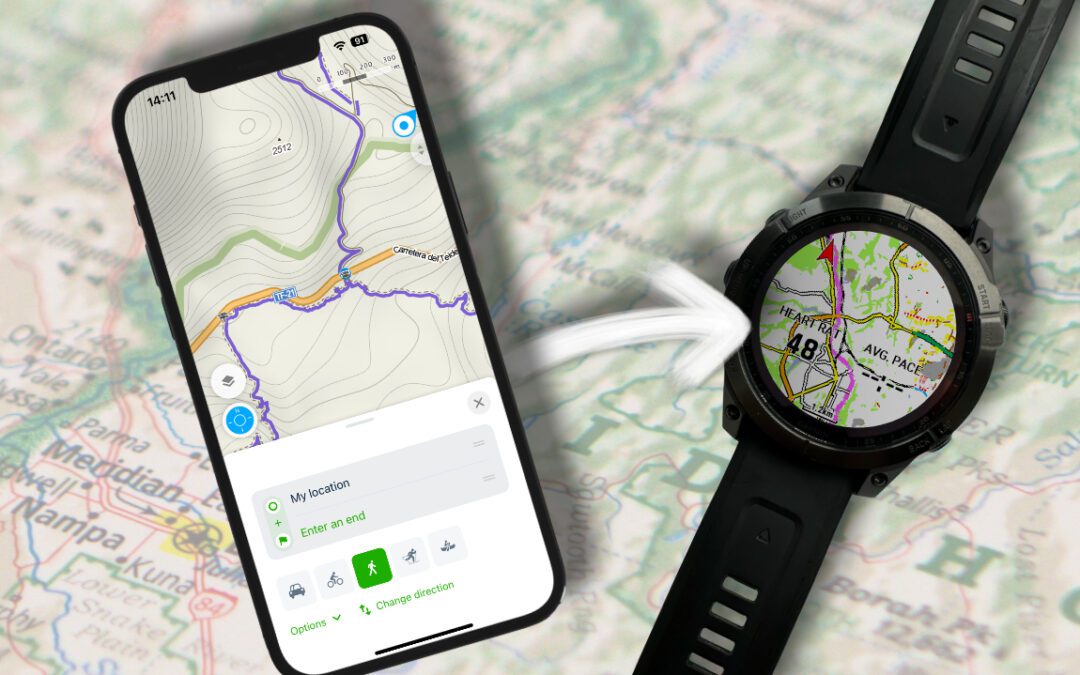
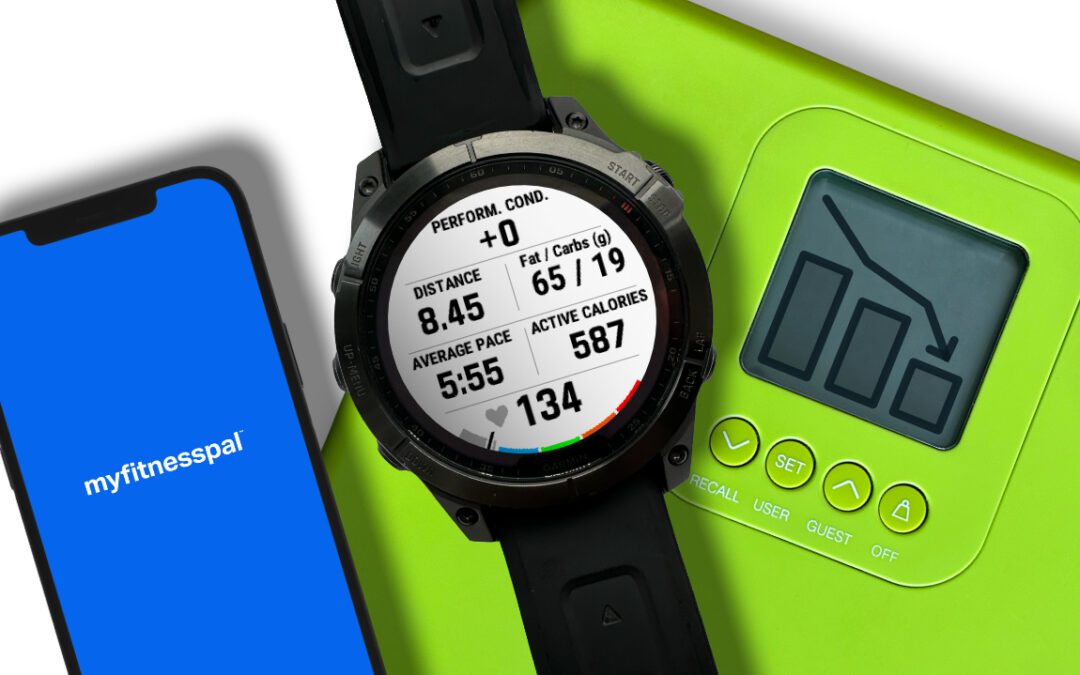
0 Comments